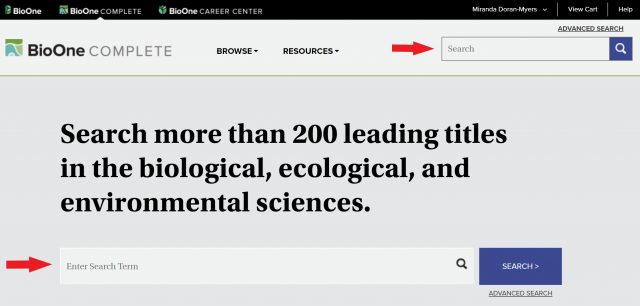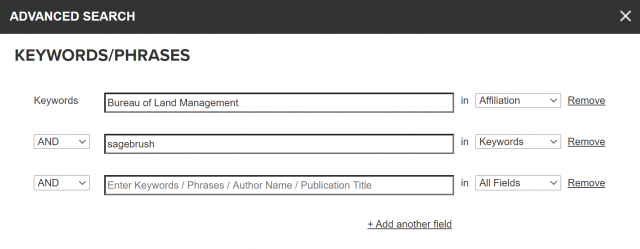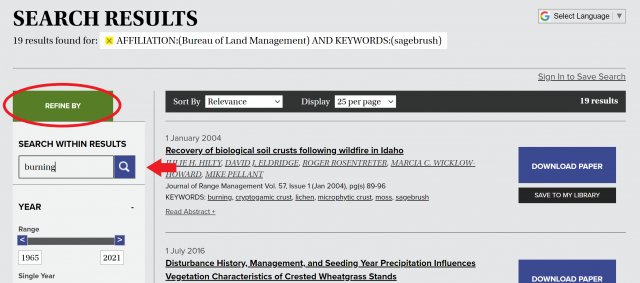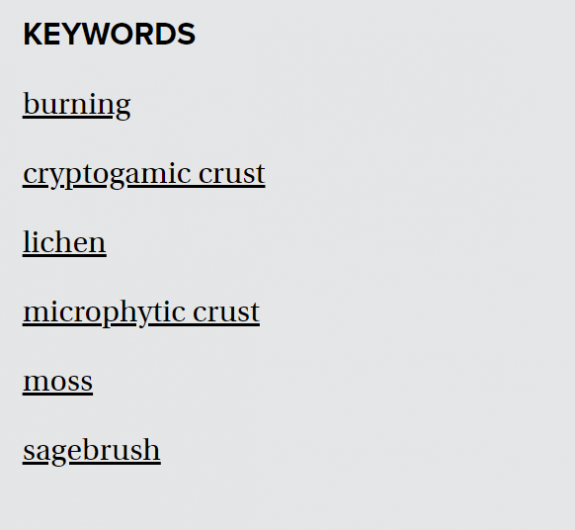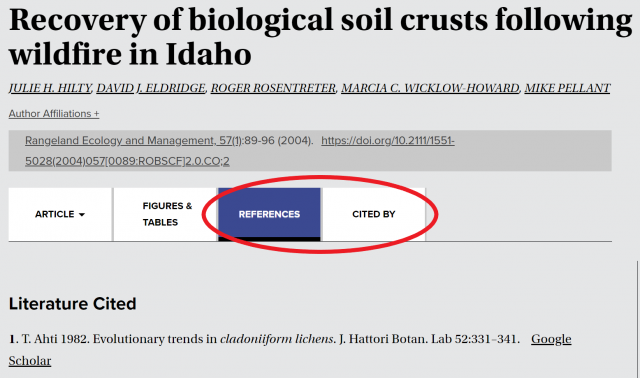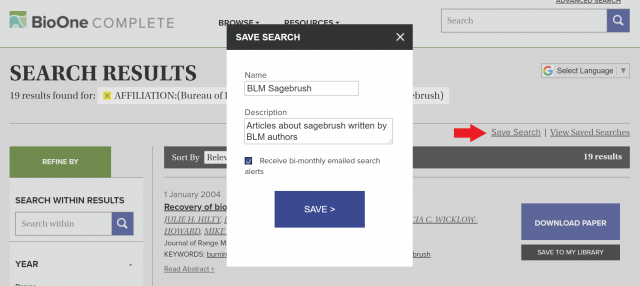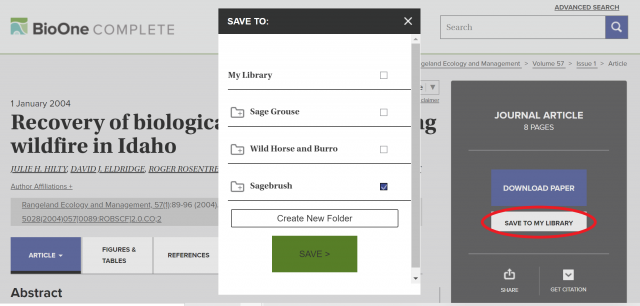BioOne Complete Tutorial
BioOne Complete is a database that compiles titles from independent publishers focused on the biological, ecological, and environmental sciences. BioOne provides full-text access to every title in the database, which contains more than 200 journals (with more added every year.)
BLM employees can access BioOne from the BLM Library’s list of databases or directly at https://bioone.org/.
- Basic Search
-
To conduct a quick, basic search, use the search bar located either on the home page or at the top right of the page.
BioOne automatically uses stemming for each search, meaning it determines a word's stem and uses it to search subjects more broadly. For example, if you search for graze, you will receive results including graze, grazed, grazes, grazing, etc.
More tips for expanding or refining a basic search can be found here.
- Advanced Search
-
To conduct a more complex search, click on the “Advanced Search” link above the search bar. Advanced searches allow words or phrases to be searched in a variety of field choices.
One unique feature of BioOne is the ability to search by author affiliation. This is particularly helpful for finding science published by BLM authors. To conduct a search by affiliation, click on Advanced Search and select “Affiliation” from the dropdown menu to the right of the search bar.
- Narrowing a Search
-
There are several options for narrowing a search in the “Refine By” bar on the left side of the results page, including the ability to add alternative keywords, narrow the date range, and filter articles by author affiliation.
BioOne also includes a feature that allows keyword searching within a set of search results. This search-within-a-search is also found in the “Refine By” bar on the left side of the results page.
- Finding Similar Content
-
There are several features on the BioOne article page that make it easy to find similar content. The first is the Keyword section, located on the right side of the article page. Clicking on each keyword links out to a search results page for the selected word.
Another strategy is to look through the “References” and “Cited By” tabs, located underneath the title information. The “References” tab contains Google Scholar links to all the articles referenced in the selected article, while the “Cited By” tab links out to materials that cite the selected article.
- Save a Search
-
If a search is particularly complex, it can be saved for future use using the “Save Search” feature. To save a search, click on the “Save Search” link located at the top left of the results page. A box will pop up that will allow you name and describe the search. Saved searches continually update as material is added to BioOne. You can also opt to have BioOne email an alert when new articles that match your search parameters are added to the database.
Individual articles can be collected and organized in BioOne using the “My Library” feature. From the article page, click on the “Save to My Library” button located in the bar on the left side of the page. Articles can be saved in existing library folders, or you can create a new folder for the saved article.
Both features described above require a BioOne account.
Are you ready to test out your new searching skills? Head over to BioOne Complete to get started.
Although these tips should yield improved results, it's hard to beat a professional librarian for fast and effective searching. For assistance with identifying and accessing publications, contact the BLM librarians at [email protected].